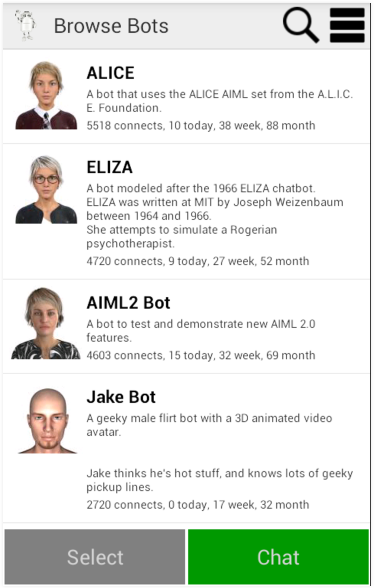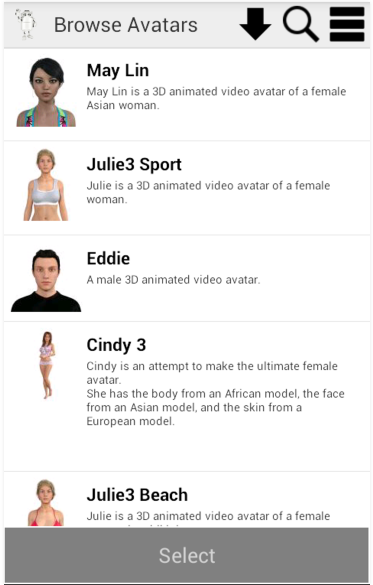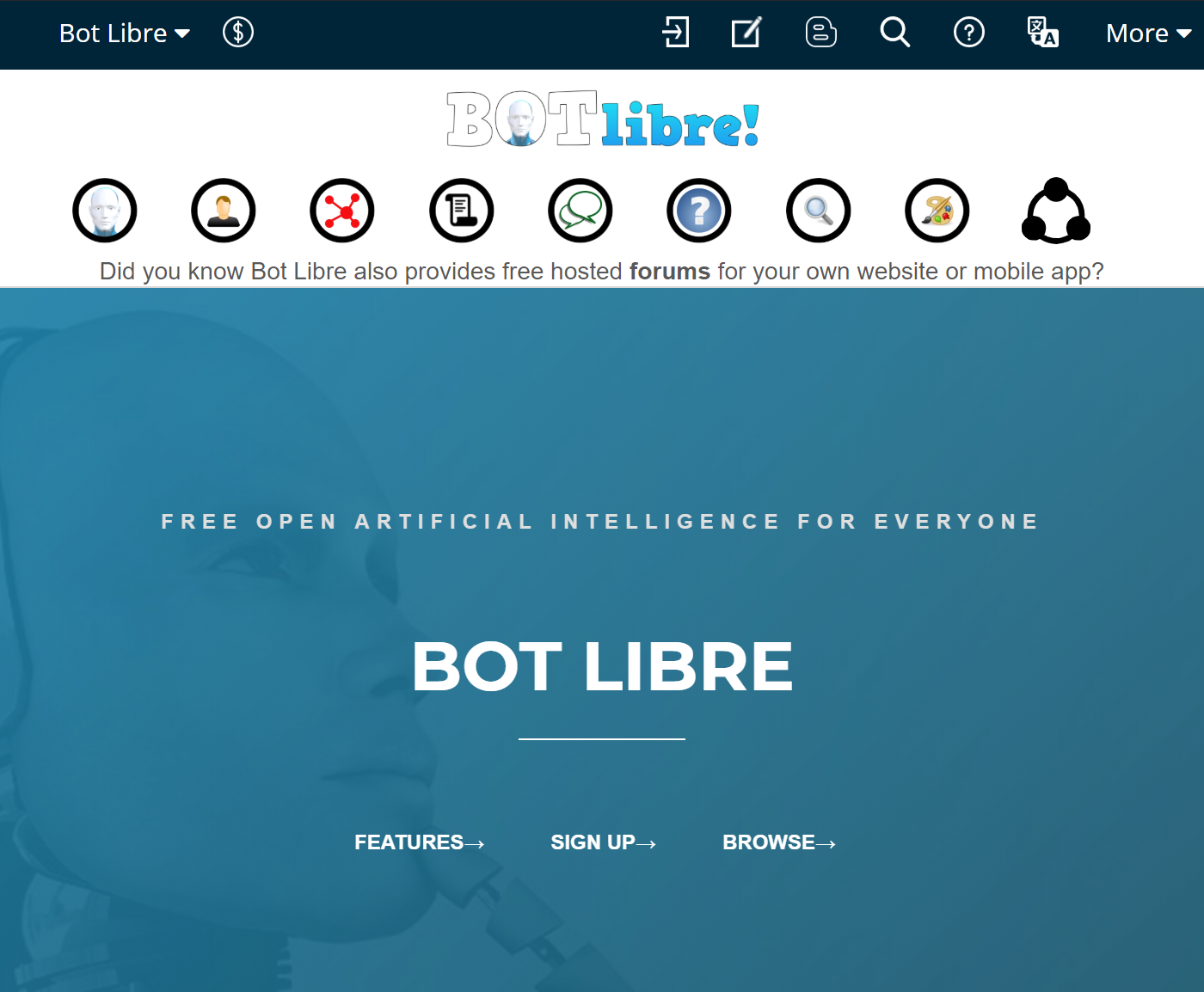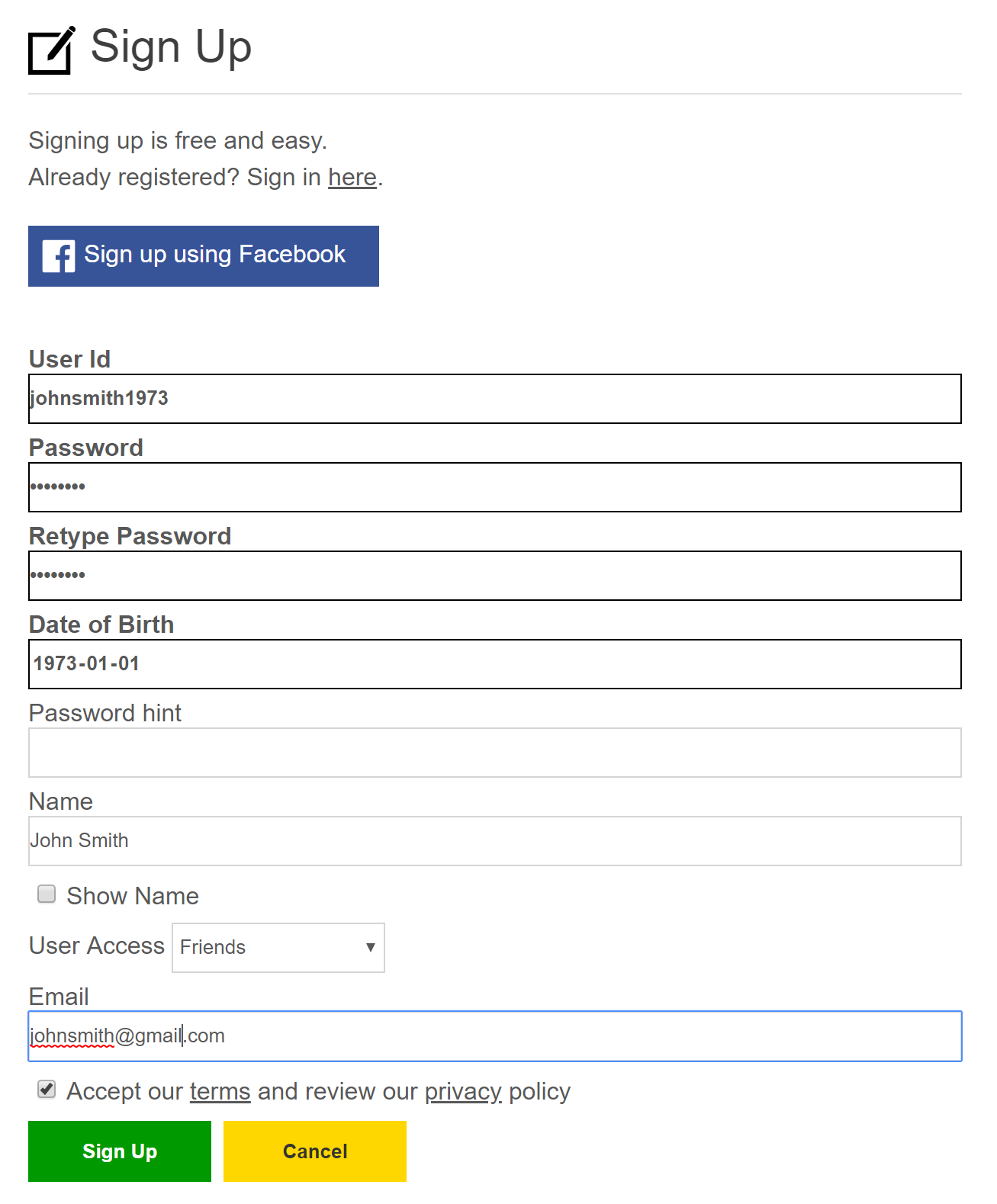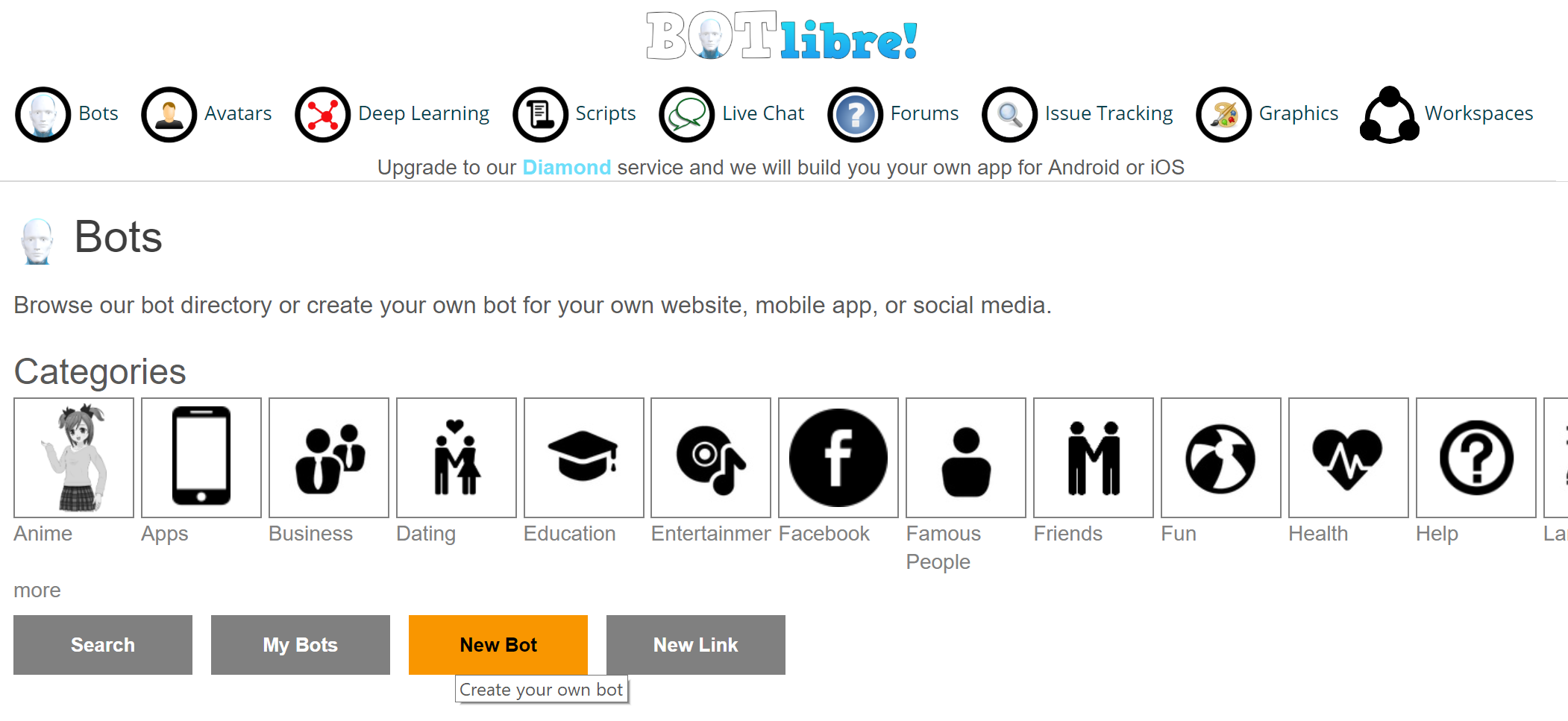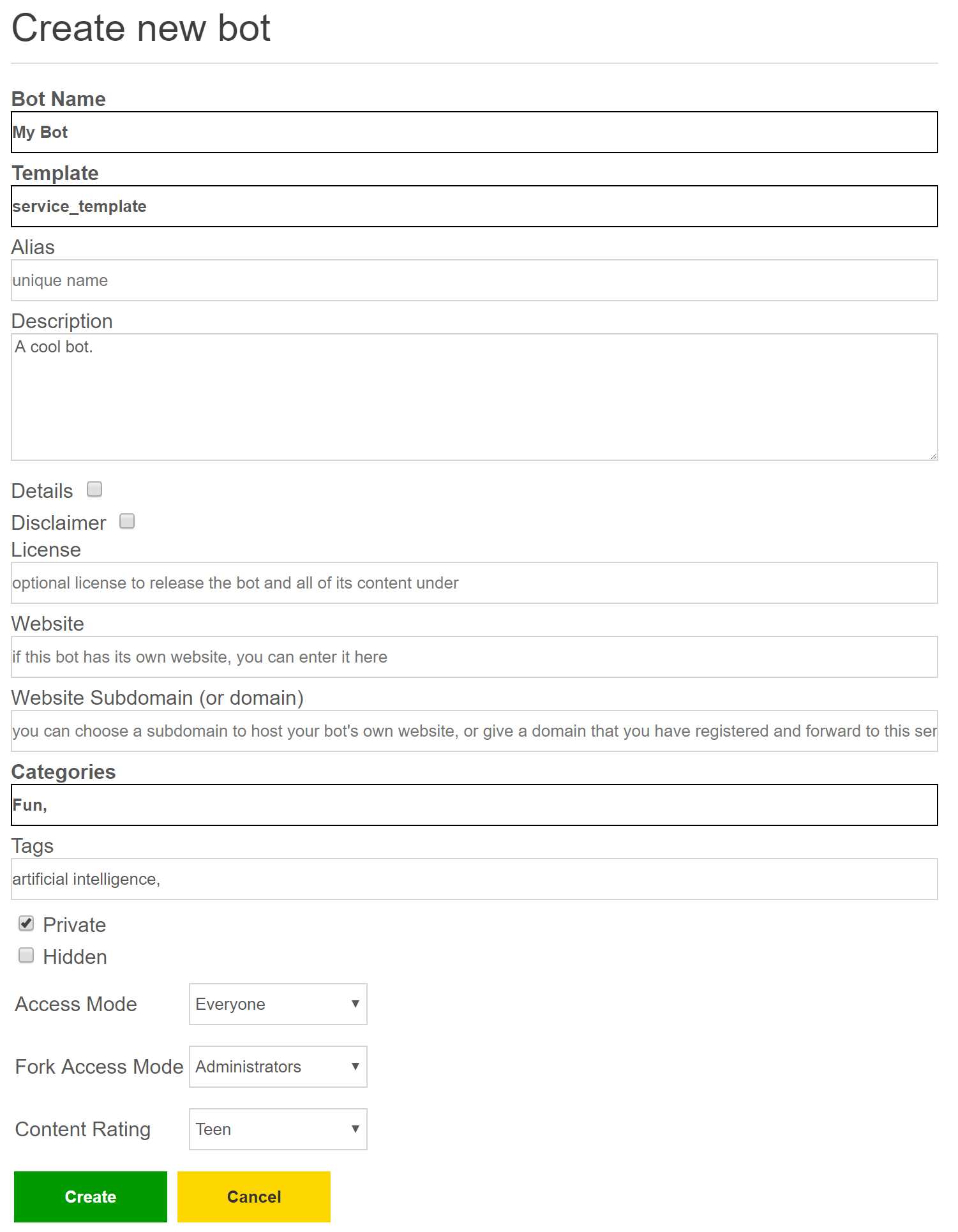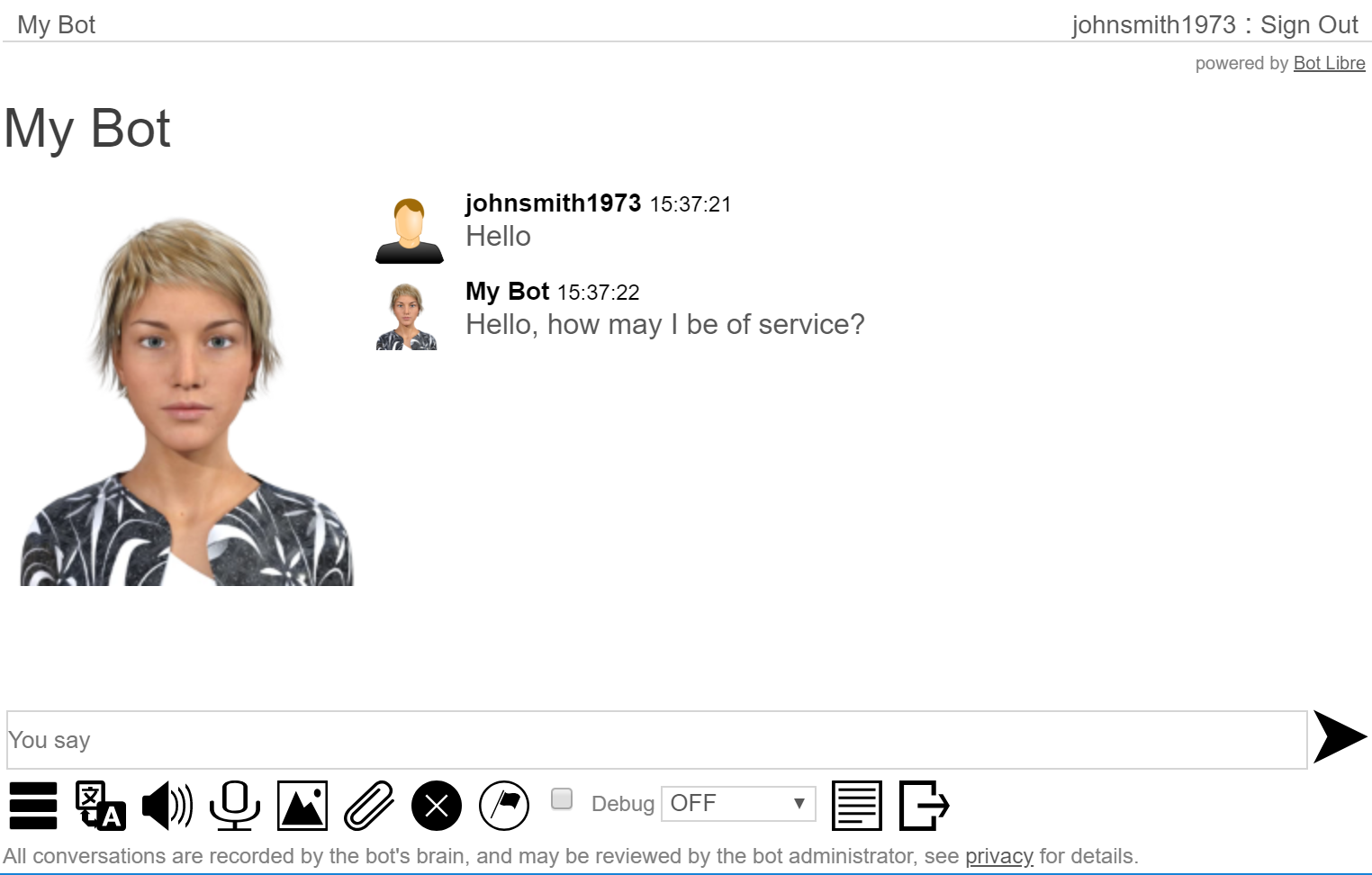You can use the web API to access your bot from your own website through JavaScript, PHP or any other language. You can also use the web API to create your own mobile application to access your bot, such as an Android or iOS application.
A web API, is a set of HTTP GET/POST URI's that allow sending and receiving of message data. When you browse a website, your browser makes a series of HTTP GET/POST requests to URIs that return HTML content. In a web service the URIs return XML or JSON data, instead of HTML content.
The BOT libre web API provides two REST APIs in one. The first is a set of HTTP GET URIs that take FORM data, and return XML data. The second set of API's take HTTP POST XML data, and return XML data. Most applications would use the XML POST API, but some application may choose to use the FORM GET API because of its simplicity. The APIs are identical other than their mechanism.
HTTP FORM GET API
- http://www.botlibre.com/rest/botlibre/form-chat
- http://www.botlibre.com/rest/botlibre/form-check-instance
- http://www.botlibre.com/rest/botlibre/form-check-user
- http://www.botlibre.com/rest/botlibre/form-get-all-instances
HTTP XML POST API
- http://www.botlibre.com/rest/botlibre/post-chat
- http://www.botlibre.com/rest/botlibre/check-instance
- http://www.botlibre.com/rest/botlibre/check-user
- http://www.botlibre.com/rest/botlibre/get-all-instances
form-chat
The form-chat API receives a chat message and returns the chat bot's reply as an XML document.
URI: http://www.botlibre.com/rest/botlibre/form-chat
Parameters: application, instance, user, password, token, conversation, message, emote, correction, offensive, disconnect, includeQuestion
Parameters
| application | OPTIONAL: The application ID. If not passed, the application will be anonymous. |
| instance | REQUIRED: The ID of the bot to chat with. The bot's name can also be used, but the ID is better as it is guaranteed to be unique. |
| user | OPTIONAL: The ID of the user who is sending the message. The user must be registered with BOT libre. If not passed the user will be anonymous. The user is required if the bot is private. The user/password are only required on the first message. |
| password | OPTIONAL: The password of the user who is sending the message. A token can also be used. |
| token | OPTIONAL: The token of the user who is sending the message. A token can be obtained through check-user, and is valid until reset. |
| conversation | OPTIONAL: The conversation ID for the current conversation. This must not be passed on the first message, but will be returned by the response, and should be used for all subsequent messages in the conversation. |
| message | OPTIONAL: The chat message to send to the bot. The message can be omitted if you wish the bot to start the conversation (if the bot has a greeting set). The message must be encoded in the URI. |
| emote | OPTIONAL: A emotion to tag the message with. This is one of LOVE, LIKE, DISLIKE, HATE, RAGE, ANGER, CALM, SERENE, ECSTATIC, HAPPY, SAD, CRYING, PANIC, AFRAID, CONFIDENT, COURAGEOUS, SURPRISE, BORED, LAUGHTER, SERIOUS. |
| correction | OPTIONAL: A boolean that defines the chat message is a correction to the bot's last answer. |
| offensive | OPTIONAL: A boolean that defines the bot's last answer as offensive. The message will be flagged for the bot's administrator to review. |
| disconnect | OPTIONAL: A boolean that defines the end of the conversation. |
| includeQuestion | OPTIONAL: A boolean that indicates the question should be included in the response. |
FORM GET Example
XML POST Example
Example Result
form-check-instance
The form-check-instance API validates that a bot ID or name exists, and returns the bot's details.
URI: http://www.botlibre.com/rest/botlibre/form-check-instance
Parameters: application, instance, user, password, token
Parameters
| application | OPTIONAL: The application ID. If not passed, the application will be anonymous. |
| id | REQUIRED: The ID of the bot to validate. The bot's name can also be used, but the ID is better as it is guaranteed to be unique. |
| name | REQUIRED: The nameof the bot to validate. The bot's ID can also be used. |
| user | OPTIONAL: The ID of the user. The user must be registered with BOT libre. If not passed the user will be anonymous. The user is required if the bot is private. |
| password | OPTIONAL: The password of the user. A token can also be used. |
| token | OPTIONAL: The token of the user. A token can be obtained through check-user, and is valid until reset. |
FORM GET Example
XML POST Example
Example Result
form-check-user
The form-check-user API validates user, and returns the user's details.
URI: http://www.botlibre.com/rest/botlibre/form-check-user
Parameters: application, user, password, token
Parameters
| application | OPTIONAL: The application ID. If not passed, the application will be anonymous. |
| user | REQUIRED: The ID of the user. The user must be registered with BOT libre. If not passed the user will be anonymous. The user is required if the bot is private. |
| password | REQUIRED: The password of the user. A token can also be used. |
| token | REQUIRED: The token of the user. A token can be obtained through check-user, and is valid until reset. |
FORM GET Example
XML POST Example
Example Result
form-get-all-instances
The form-get-all-instances API queries the details for all bot instances.
URI: http://www.botlibre.com/rest/botlibre/form-get-all-instances
Parameters: application, tag, sort, user, password, token, filterPrivate.
Parameters
| application | OPTIONAL: The application ID. If not passed, the application will be anonymous. |
| user | OPTIONAL: The ID of the user. The user must be registered with BOT libre. If not passed the user will be anonymous. The user is required to query private bots. |
| password | OPTIONAL: The password of the user. A token can also be used. |
| token | OPTIONAL: The token of the user. A token can be obtained through check-user, and is valid until reset. |
| tag | OPTIONAL: The tag to filter the bots by. |
| sort | OPTIONAL: The sort option for the query. One of "name", "date", "dailyConnects", "weeklyConnects", "monthlyConnects". |
| filterPrivate | OPTIONAL: Set if only the user's private bots should be returned. |
FORM GET Example
XML POST Example
Example Result
So, that is the basic web API. You can now build your own interface for your bot. You can use the API on your own website, or in your own mobile application.