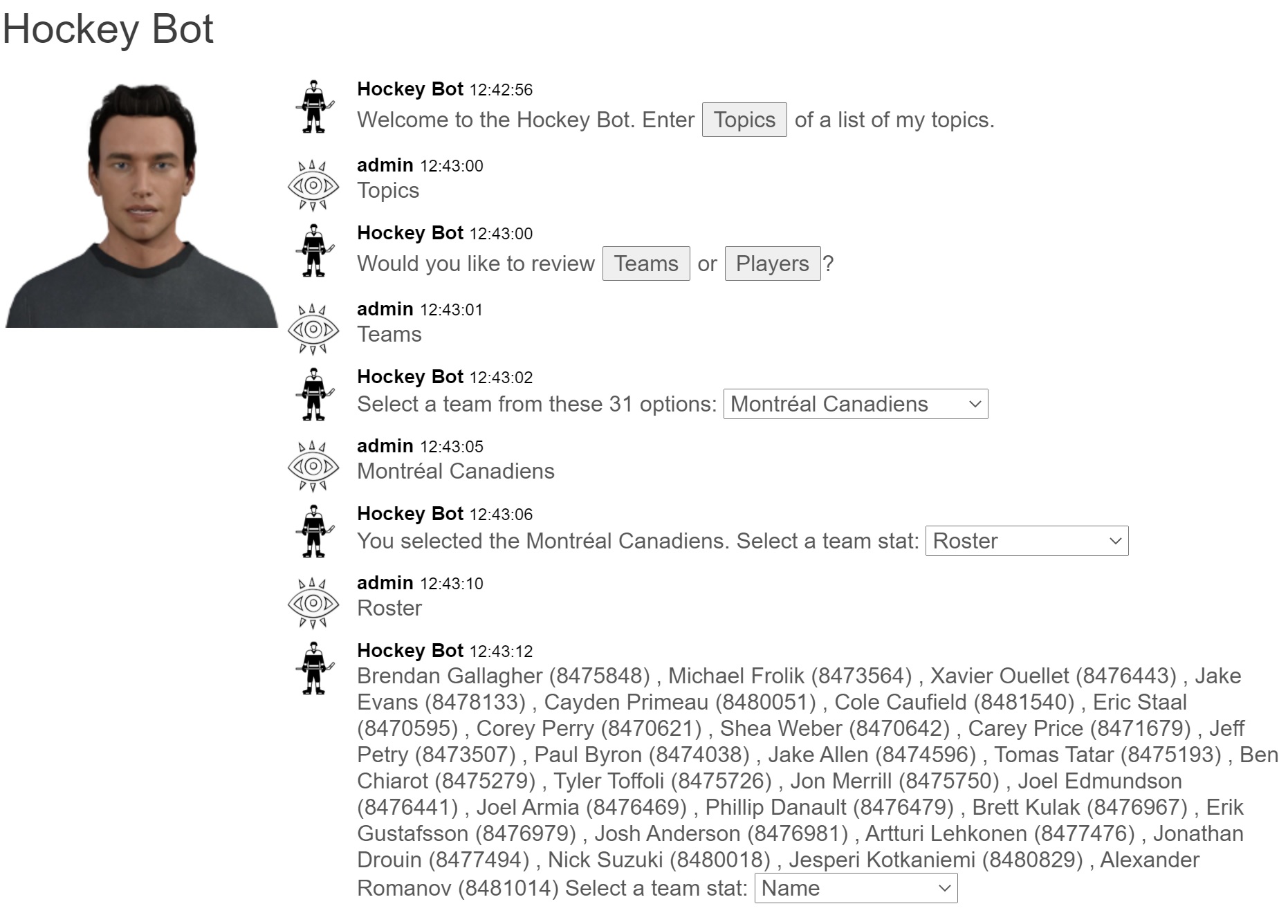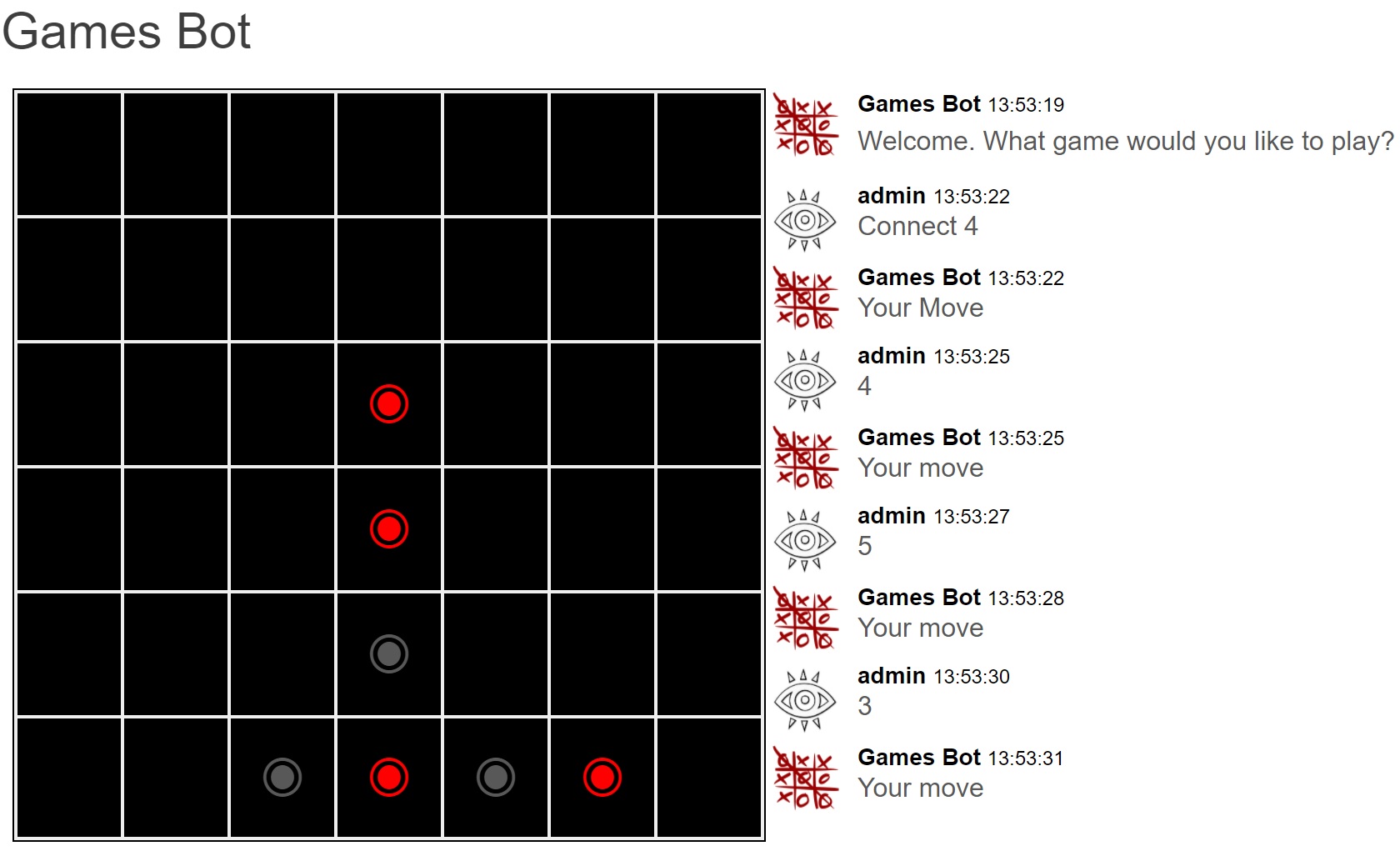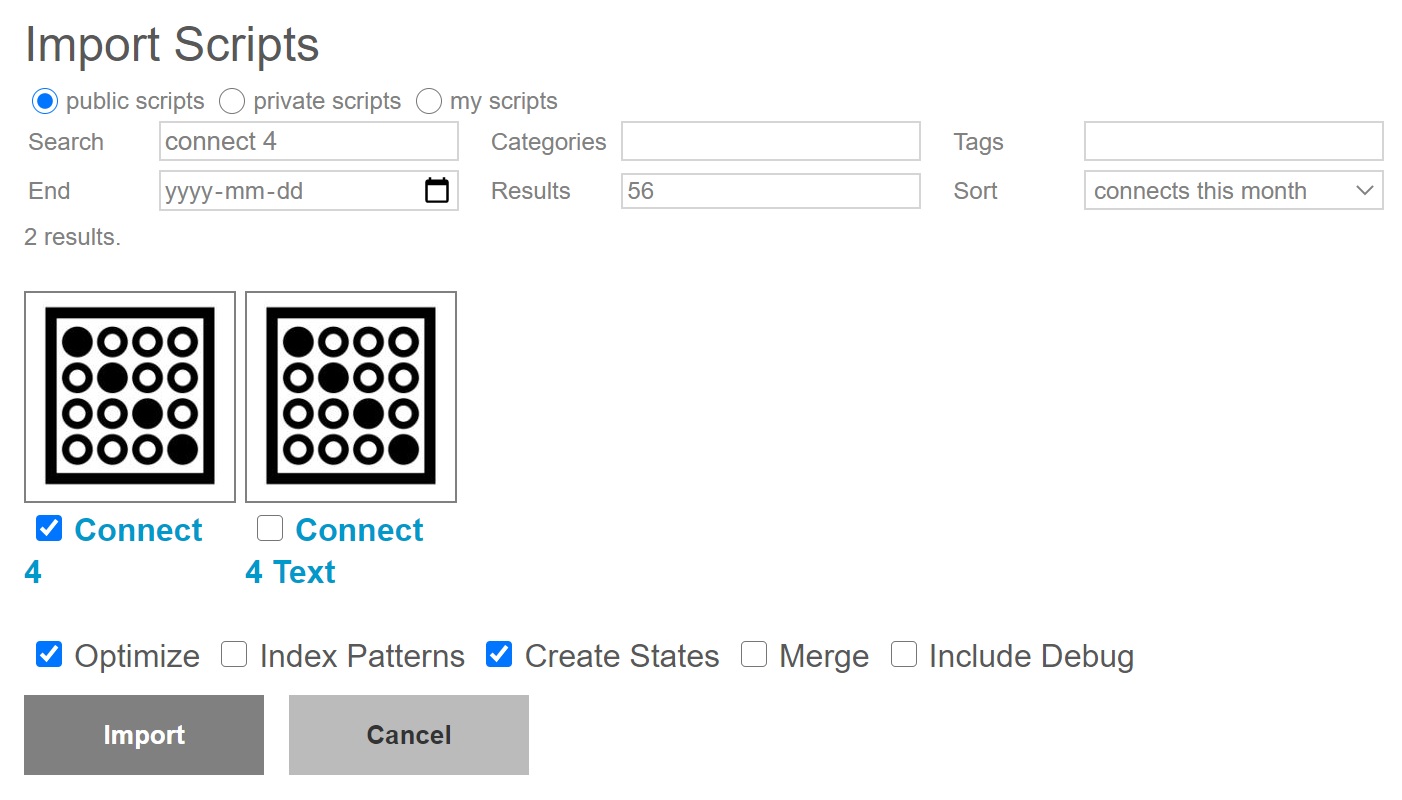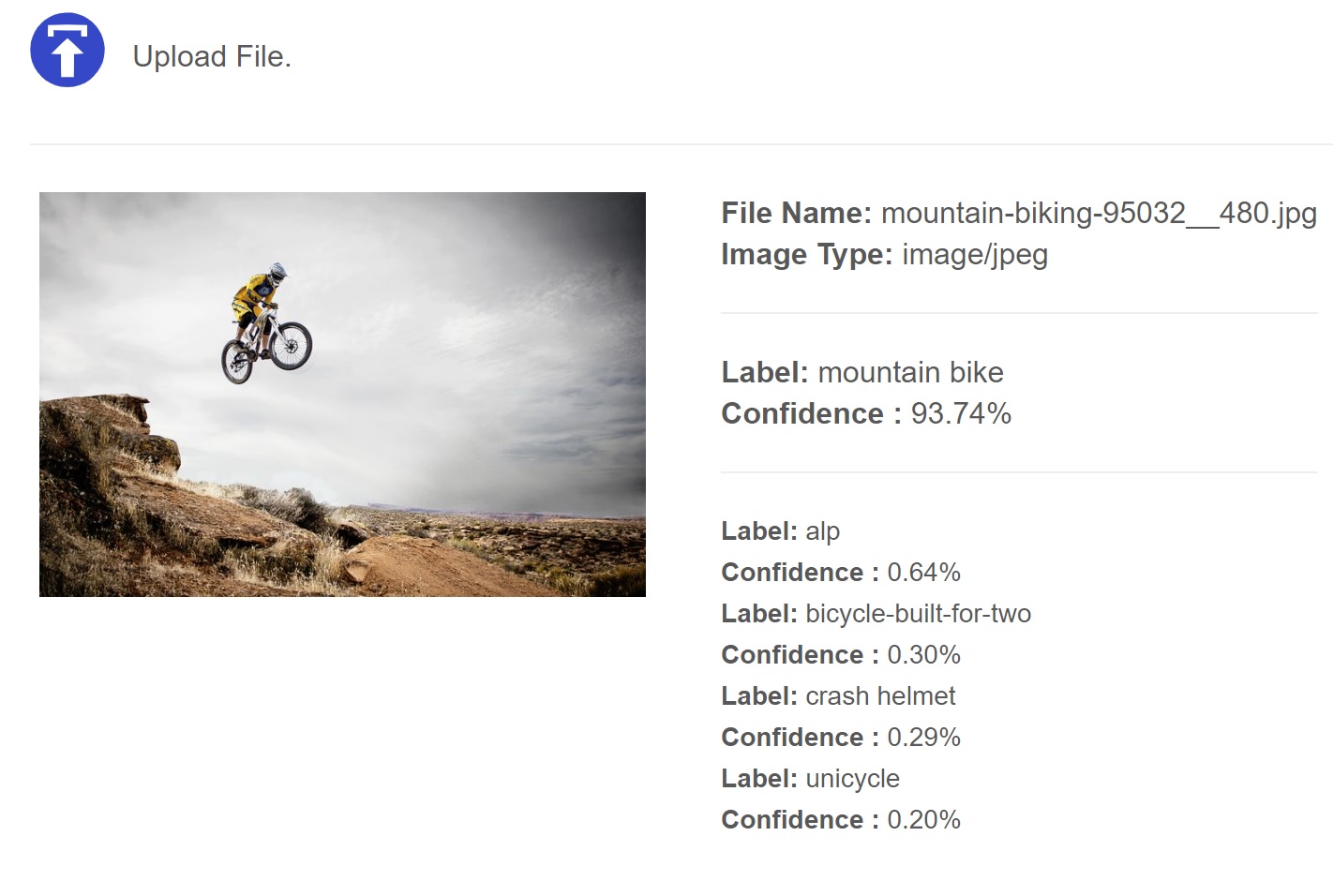To begin creating your own bot for a car rental agency you must first create an account at botlibre.com or botlibre.biz.
Once your account has been created, click on "Bots." Here you will be presented with several options, and you will then click on "New Bot" and will be presented with the following page:
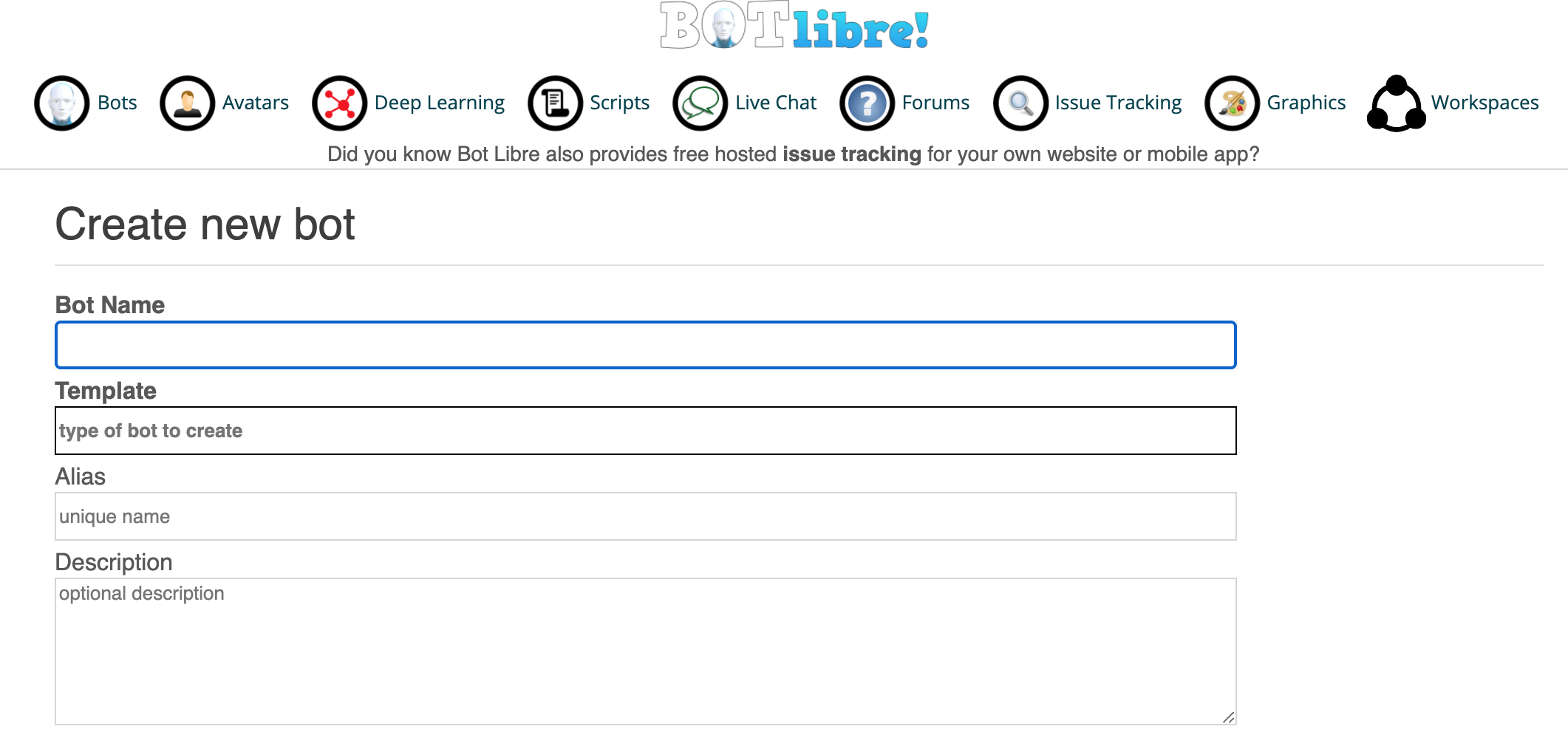
In the form, enter a "bot name" and set template to "car_rental_template" If you have a website you may enter your website URL into the "Website" field. You may leave the other fields empty and click the "Create" button at the bottom.
Your bot is now created. To give your bot set responses first click "My Bots" from the "Bots" page, and then click on your bot. Next click on "Admin Console" (the gear icon).
By clicking on "Embed" you can generate a script which can be embedded on a site like Blogger in an HTML/JavaScript gadget.
Once in "Admin Console" click on "Training and Chat Logs"
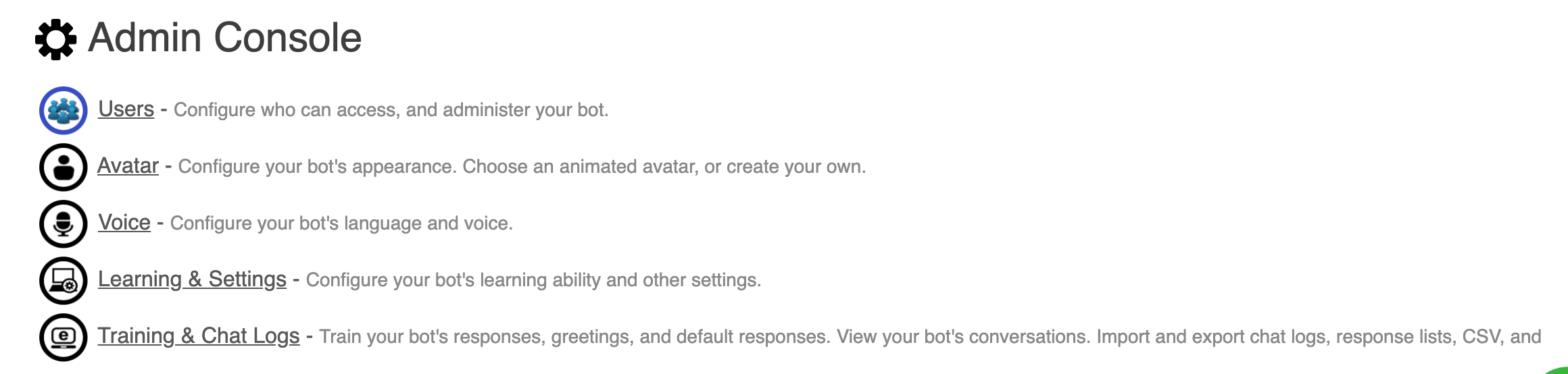
In Training and Chat Logs you can now:
a) Add, review responses
b) Add, review greetings
c) Add, review default responses & more
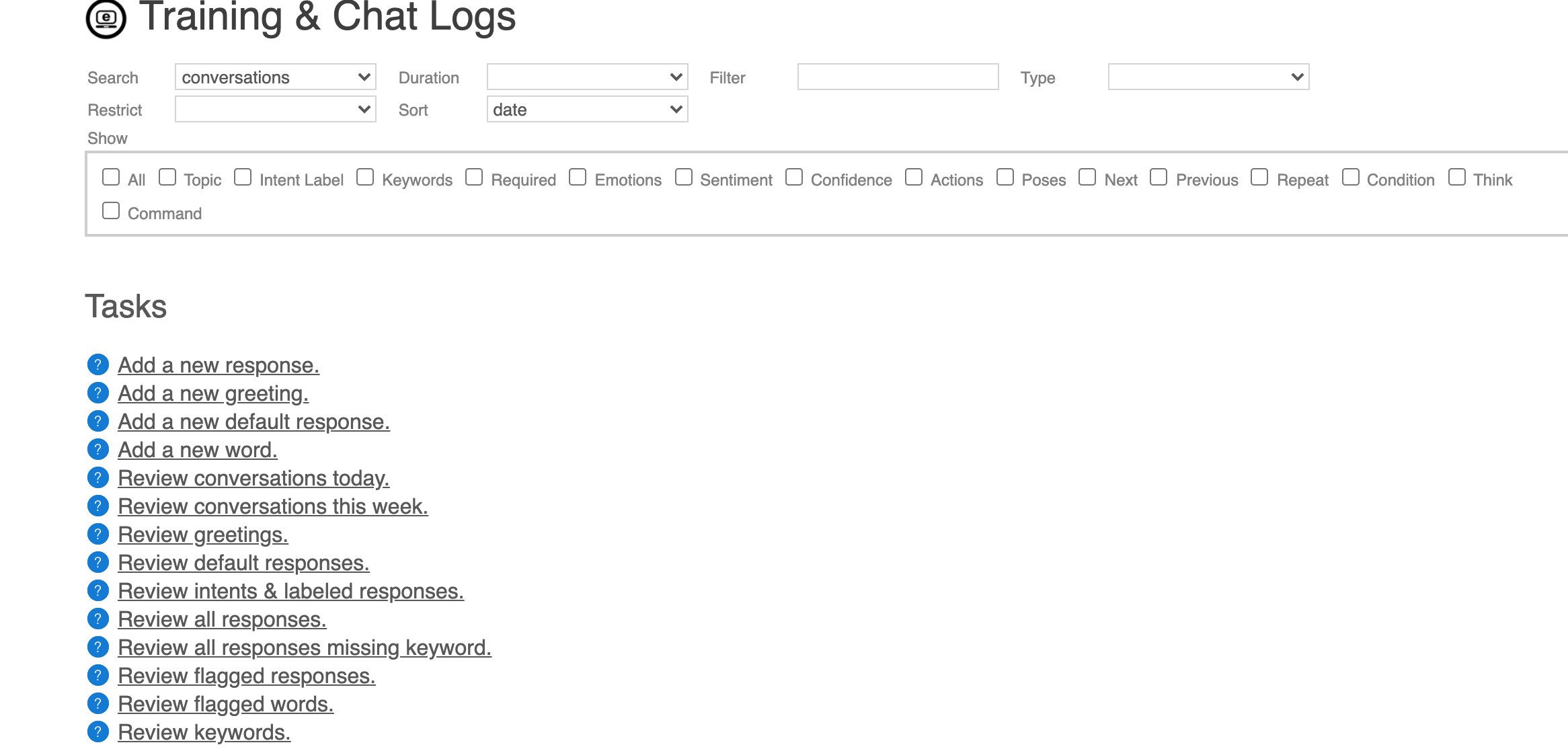
This bot uses 2 scripts, a response list of its responses, and a Self script that initializes and lists the car data.
Here is the Car Rental Agency response list.
Here is the Car Rental Agency script.
To test it out try our demo bot: Car Rental Bot
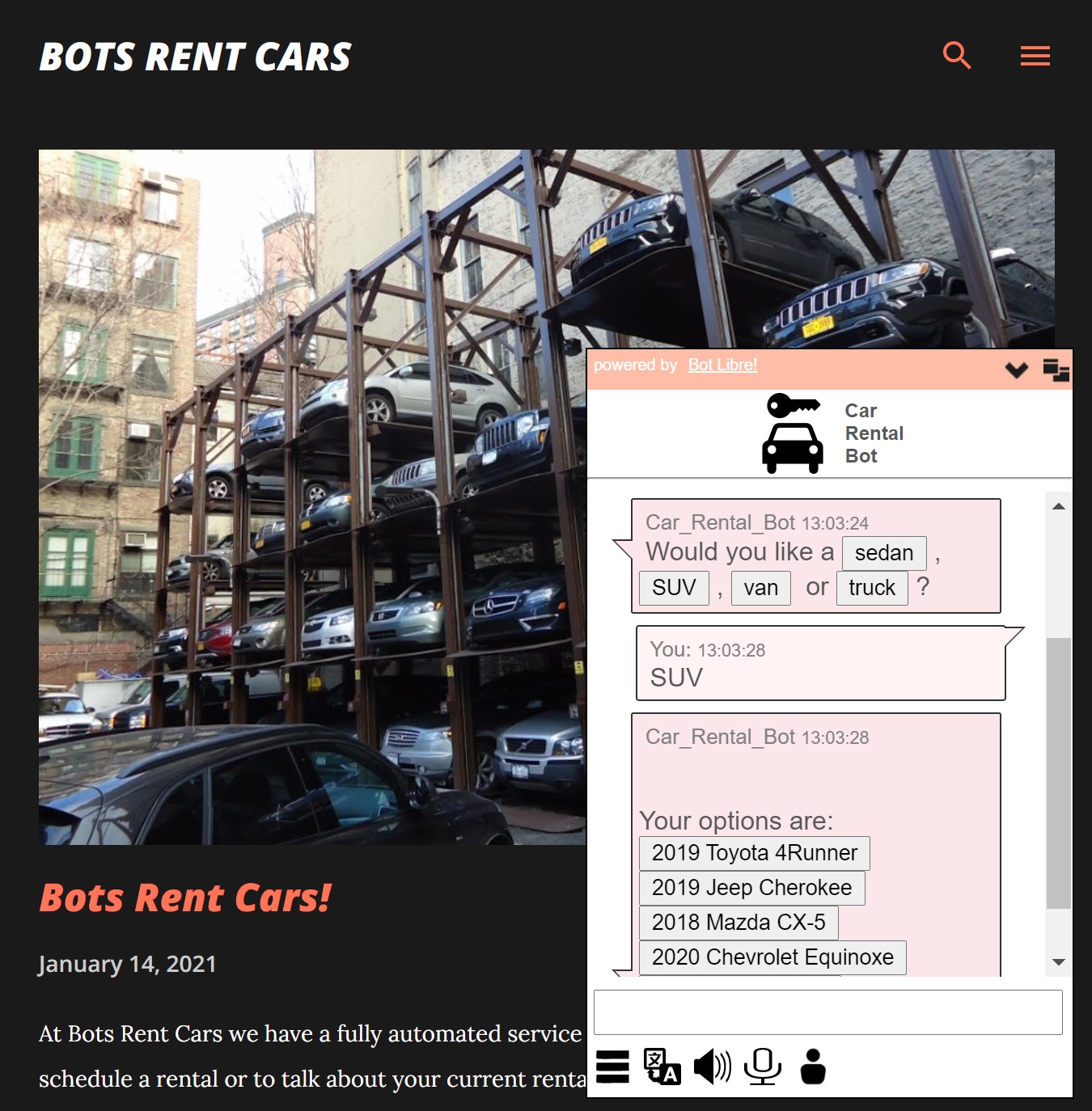
If you have any issues with setting up your bot you may contact us at our email at support@botlibre.com or upgrade to our Platinum Service and we can create your bot for you.